
Better Manage Your Talent Pipeline with JazzHR’s Jobs List
Effective recruiting starts with a personalized approach.
Whether you’re actively hiring and need a snapshot of your open roles or you’re preparing to restaff and analyzing past performance, how you look at your data dictates your effectiveness.
- That’s why we’re so excited to unveil the brand-new JazzHR Jobs List.
This highly-requested release provides new functionality that empowers your talent team to take control of your Jobs List by customizing what you see on this go-to page in our leading applicant tracking system.
The new Jobs List in JazzHR, explained
Simply put, the Jobs List provides an at-a-glance overview of your active recruiting performance in JazzHR. From this page, you can create new jobs, clone existing jobs, and access your talent pipeline.
- This page also provides a snapshot view of key recruiting data points — like how many candidates you have assigned to each active job and where exactly they are in your custom Workflows — all without having to generate a report.
Previously, the Jobs List provided preset filters and search functionality.
Now, you and your talent acquisition team can personalize this page in our ATS to create a truly custom view of your roles and candidate pipeline with new filtering capabilities and searchable job fields.
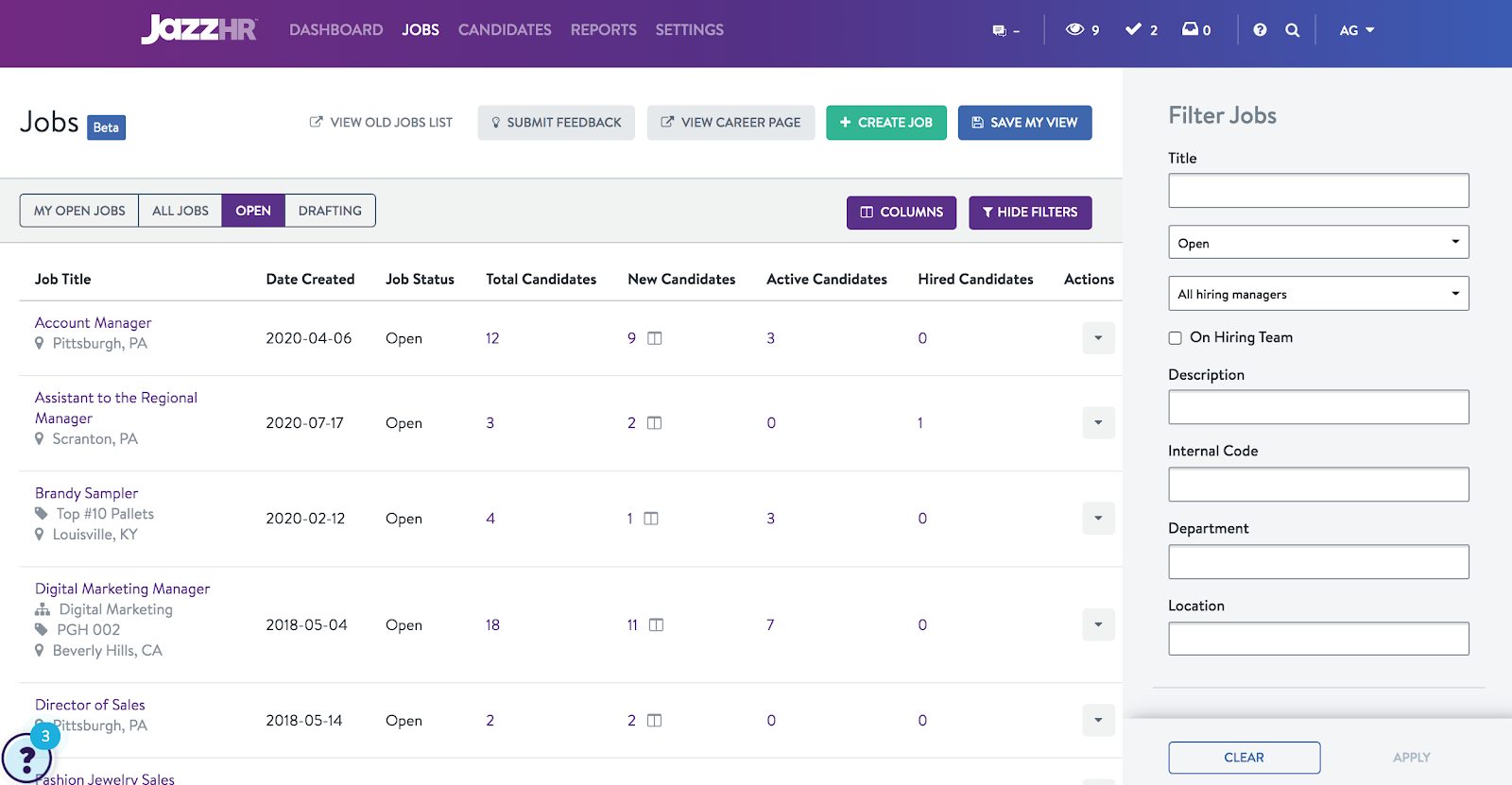
Just like with the Candidates List, these new fields empower you to look at your data from a fresh perspective. New quick views allow you to more easily track job performance for all jobs regardless of their status. Once you customize your filters and search preferences, you can also save your view for easy access going forward. (That is, no need to re-create it over and over.)
How to make the most of the Jobs List feature
The enhanced Jobs List allows you to take a closer, more customized look at your jobs. Thanks to enhanced filters and search, you can build views that answer the unique questions you and your team ask most frequently. Use cases (so far) include:
- Creating a snapshot of new, active, and rejected candidates for all open roles
- Building a custom jobs view that hides Closed and Filled roles
- Filtering out any jobs that aren’t based in a certain city
- Incorporating Custom Fields into your search to quickly see how many openings you have under each job
And these are just the start.
Learn more about the Jobs List and all other recruiting and hiring capabilities in our leading ATS for small businesses. Book a demo with our team to get additional insight into our recruiting software.

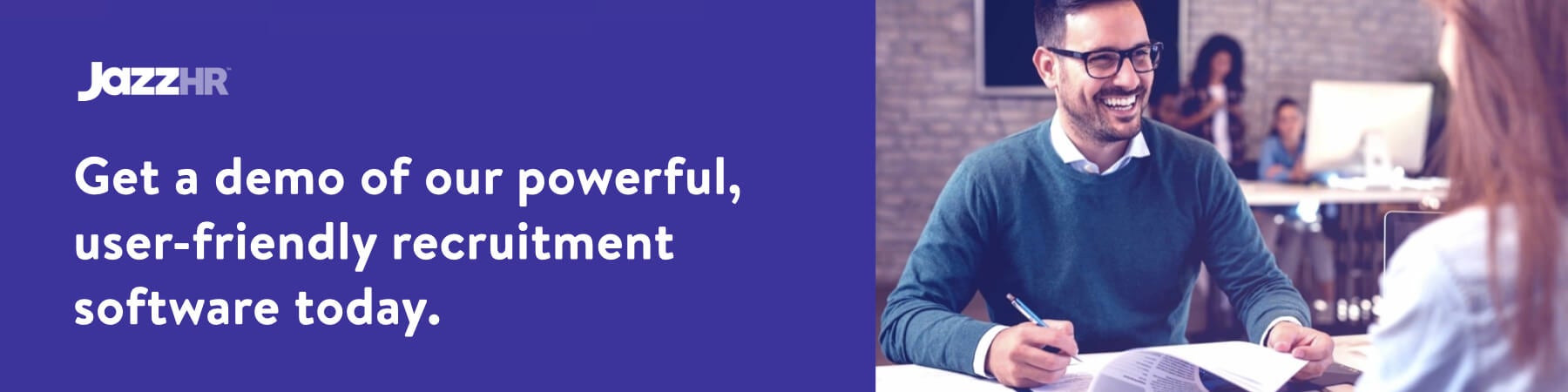





Leave a Reply
You must be logged in to post a comment.